You can use Easy Insight to copy data from LOCATE to Cin7. The first step is to connect Easy Insight to both your LOCATE and Cin7 data through the Connections page. For more information on this setup, see our LOCATE documentation and our Cin7 documentation. These connections may both take a while to pull over data, so before you actually start copying data between systems, make sure that the load has completed. Depending on how much LOCATE data you have, it may take anywhere from 20 minutes to a few days to load data.
Once you have both systems connected, you can click on Two Way and go to Integrations:
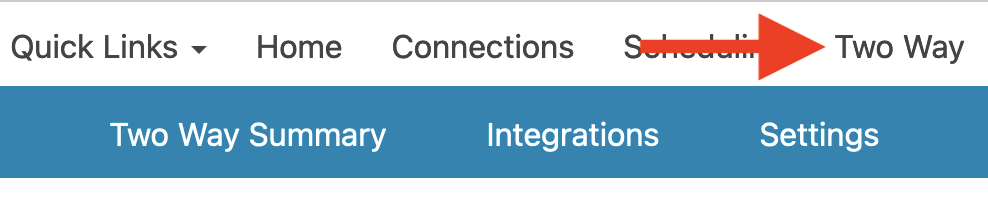
Click on 'Generate Integration Templates for LOCATE' to create the templates for copying data between systems. Please note that this option won't show up until you have both LOCATE and Cin7 connected.

After generating templates, you'll see a list of different integrations you can use to copy data between systems:
You can click into any of the integrations from the list. Within the integration, you can see which fields are mapped between the two systems. You can adjust any of these mappings. Some fields default to unmapped. For example, with custom fields, you'll need to choose which LOCATE custom field maps into a particular DEAR custom field:
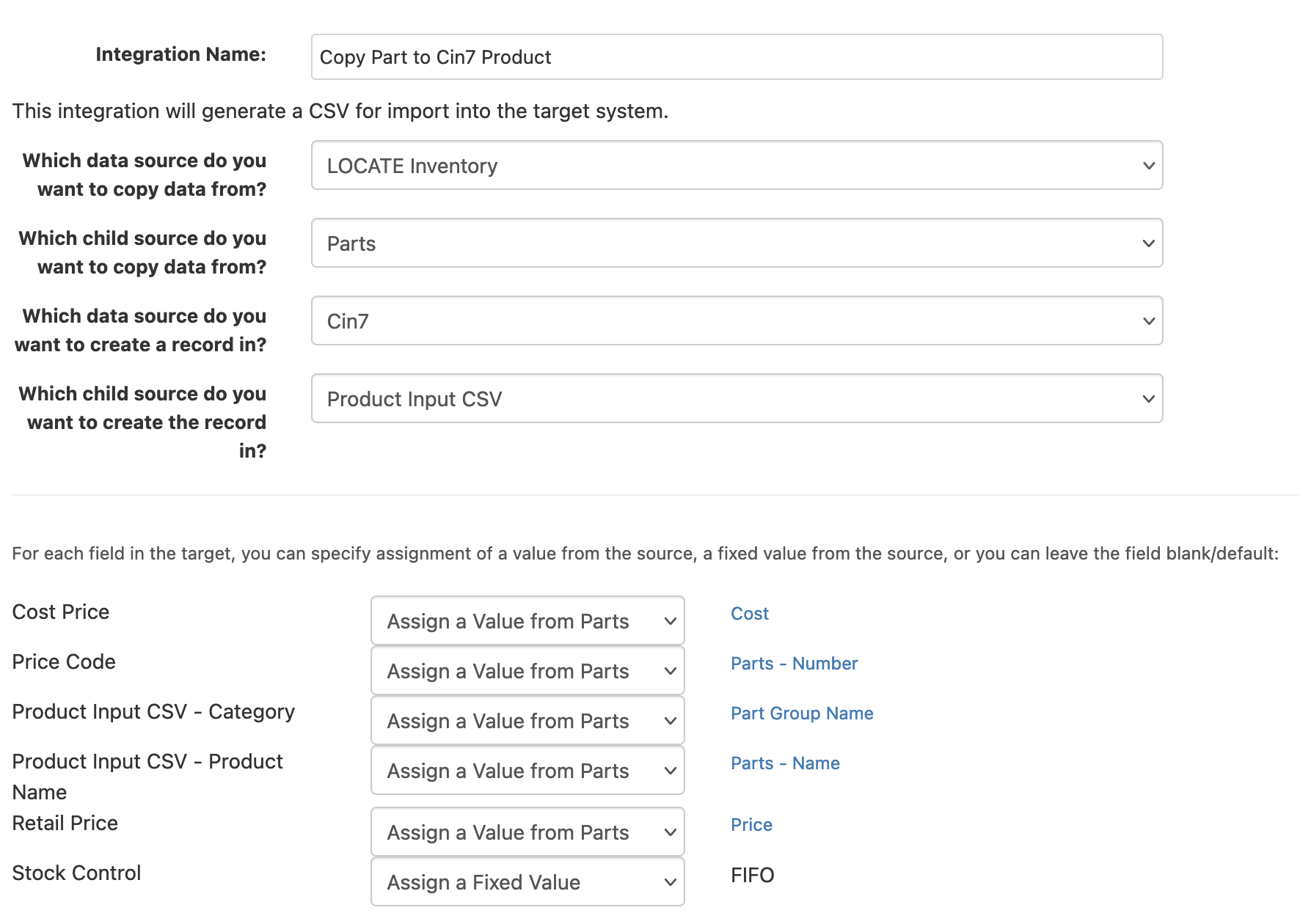
For some fields, they use what Easy Insight calls 'report source fields' to populate values. You can see a list of the report sources used in an integration in the upper right corner of the integration page:
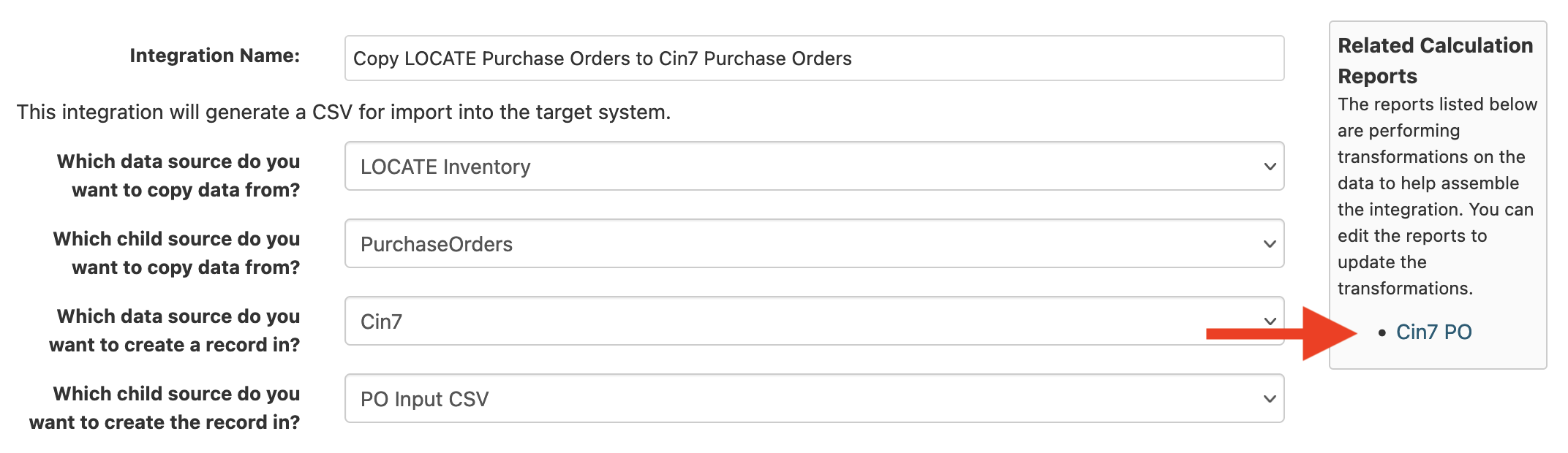
These sources are based off of report fields. If you click into one of these reports, you'll see the various fields that go into the report. For example, in the Part Migration Fields report referenced from the Parts to Products integration, you'll see fields for Translated Weight UOM Value and Translated Dimension UOM Value. These fields are used for the weight and dimension UOMs in the integration. Since your UOM names may not match between LOCATE and DEAR, you can edit this field to add translation logic. For example, you could do:
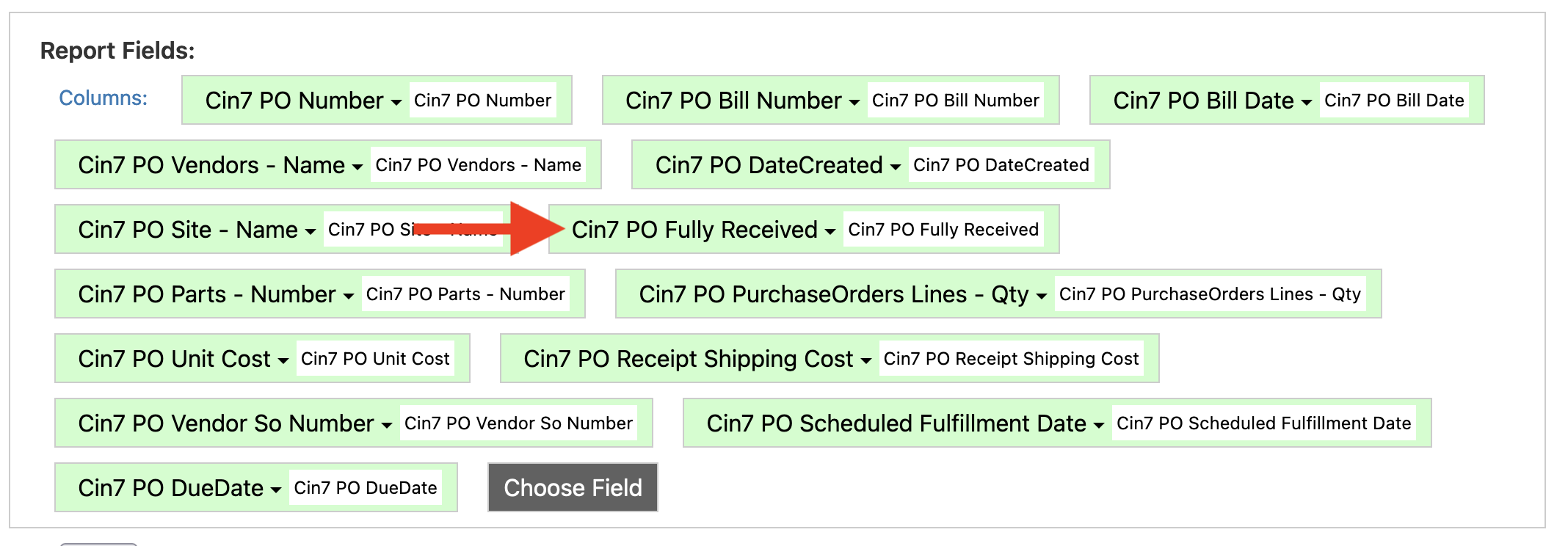
case([Size UOM Value], "Pound", "lbs")Make sure to save the report after you update a field. We recommend not changing field names, since the integrations are mapped back to particular field names in these reports. However, you might find that you'll want to add additional fields to these reports, for example to define specific mappings on the chart of accounts.
Going back to the integration page, you can do Test -> Test Integration to try out the integration and see what the end data will look. You'll need to enter a value for the specified ID to choose the record it uses as the test data:
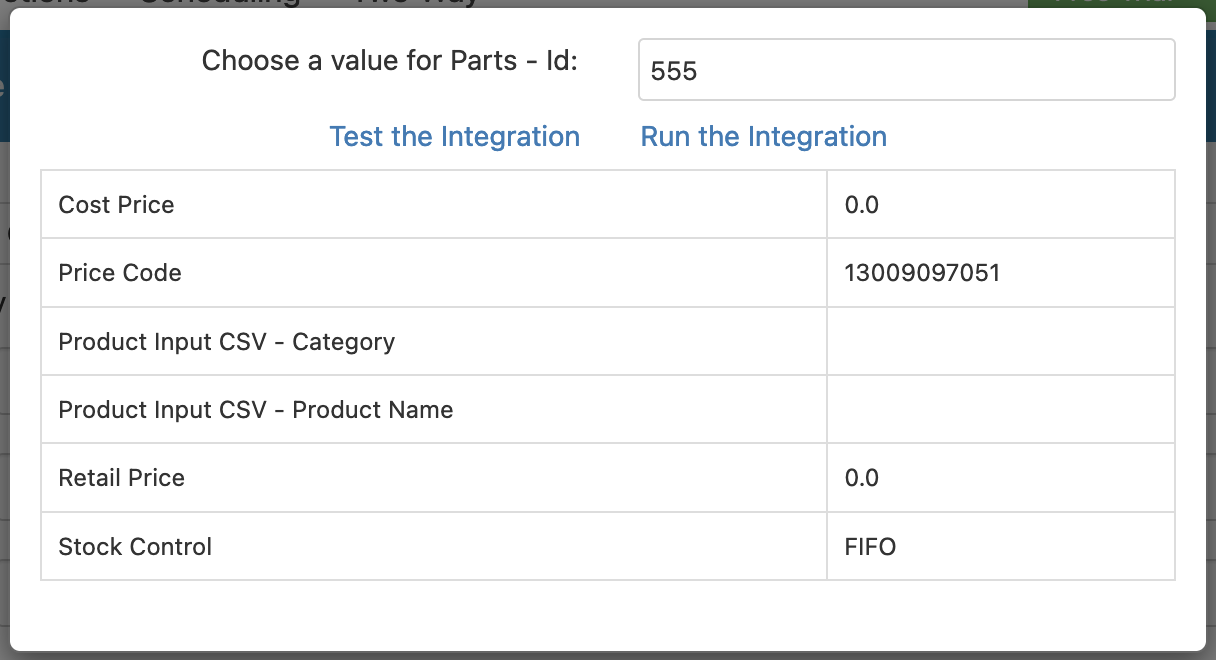
Right now, all of these integrations generate CSV files that you can then import into Cin7 in the appropriate import.
To actually run the integrations, we recommend running them from reports. You can access a report capable of running the integration by doing Run -> View in Report from the integration:
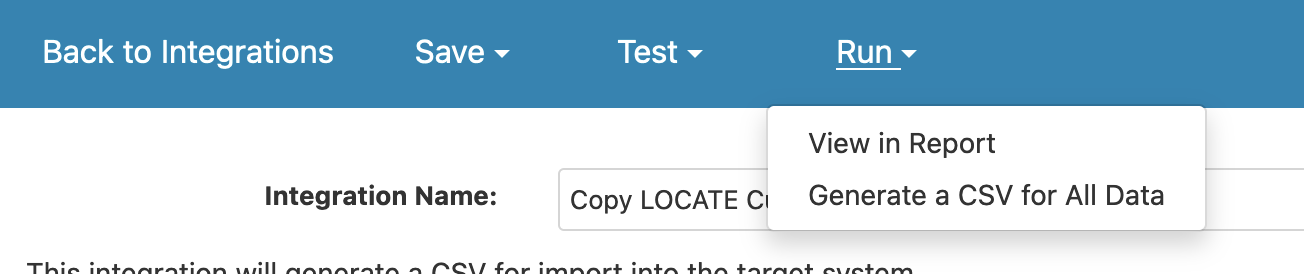
From the report itself, you can click on Two Way, then choose the integration you want to run. You may want to use the filters on the report to reduce the generated CSV first to help ensure that your settings are accurate.
We strongly recommend reviewing the generated CSVs before you actually import them into Cin7.
For all dates that are output into Cin7, Easy Insight has custom fields set up to format the dates into dd-MM-yyyy format by default. This format in the custom fields needs to be adjusted to match the format used in your Cin7 account.
This integration copies part information from LOCATE into products in Cin7. This integration generates a CSV file for import into Cin7.
| Category | Cin7 Part Category | Defined in the Cin7 Parts mapping report, defaults to pulling the first part group associated to the part in LOCATE. |
| Subcategory | Cin7 Part SubCategory | Defined in the Cin7 Parts mapping report, defaults to blank. You can customize this to any LOCATE field if appropriate. |
| Product Name | Parts - Name | The name of the part. |
| Description | Parts - Description | The description of the part. |
| Supplier | Cin7 Last Supplier Name | Defined in the Cin7 Parts mapping report, defaults to the last supplier with this part purchased. |
| Stock Control | Cin7 Part Stock Control | Defined in the Cin7 Parts mapping report, calculated as if ([Serialized] == "0" && [Expires] == "1", "Batch", if ([Serialized] == "1", "Serial", "FIFO")). |
| Option 1 Label | Cin7 Part Option 1 Label | Defined in the Cin7 Parts mapping report, defaults to blank. |
| Option 2 Label | Cin7 Part Option 2 Label | Defined in the Cin7 Parts mapping report, defaults to blank. |
| Price Code | ||
| Option 1 | Cin7 Part Option 1 | Defined in the Cin7 Parts mapping report, defaults to blank. |
| Option 2 | Cin7 Part Option 2 | Defined in the Cin7 Parts mapping report, defaults to blank. |
| Cost Price | Parts - Cost | Pulls from the Cost field in the Parts data in LOCATE. |
| Retail Price | Parts - Price | Pulls from the Price field in the Parts in LOCATE. |
| Wholesale Price | Cin7 Part Wholesale Price | Defined in the Cin7 Parts mapping report, defaults to not set. |
| VIP Price | Cin7 Part VIP Price | Defined in the Cin7 Parts mapping report, defaults to not set. |
This integration copies part information from LOCATE into fashion products in Cin7. This integration generates a CSV file for import into Cin7. This import is for fashion products, which include sizing as part of their configuration. For more information, see https://connect.cin7.com/s/article/Importing-Fashion-Products.
| Category | ||
| Code | ||
| Description | ||
| Subcategory | ||
| Product Name | ||
| Description | ||
| Size | ||
| Size Code | ||
| Stock Control | For fashion products, the stock control is always Batch. | |
| Style Code | ||
| Supplier | ||
| Option 1 Label | ||
| Option 2 Label | ||
| Price Code | ||
| Option 1 | ||
| Option 2 | ||
| Cost Price | ||
| Retail Price | ||
| Wholesale Price | ||
| VIP Price |
This integration copies vendors from LOCATE into contacts in Cin7. This integration generates a CSV file for import into Cin7. All of the fields used in this integration are mapped through the Cin7Vendor report.
| Company | Vendor Name | |
| Type | Assigned to a fixed value of Supplier. | |
| FirstName | Cin7SupplierFirstName | |
| LastName | Cin7SupplierLastName | |
| JobTitle | Cin7SupplierTitle | |
| PriceColumn | Cin7SupplierPriceColumn | This field is a placeholder in the Cin7Vendors report by default, but you can customize it there to populate with a certain value. |
| PaymentTerms | Cin7SupplierPaymentTerms | This field is a placeholder in the Cin7Vendors report by default, but you can customize it there to populate with a certain value. |
| TaxStatus | Cin7SupplierTaxStatus | This field is a placeholder in the Cin7Vendors report by default, but you can customize it there to populate with a certain value. |
| TaxNumber | Cin7SupplierTaxNumber | This field is a placeholder in the Cin7Vendors report by default, but you can customize it there to populate with a certain value. |
| Group | Cin7SupplierContactGroup | This field is a placeholder in the Cin7Vendors report by default, but you can customize it there to populate with a certain value. |
| SubGroup | Cin7SupplierContactSubGroup | This field is a placeholder in the Cin7Vendors report by default, but you can customize it there to populate with a certain value. |
| Mobile | Cin7SupplierMobile | |
| Phone | Cin7SupplierPhone | |
| Fax | Cin7SupplierFax | |
| Website | Cin7SupplierWebsite | |
| Cin7SupplierEmail | ||
| BillingCountry | Cin7SupplierBillingCountry | |
| BillingPhone | Cin7SupplierBillingPhone | |
| BillingCity | Cin7SupplierBillingCity | |
| BillingAddress1 | Cin7SupplierBillingAddress1 | |
| BillingAddress2 | Cin7SupplierBillingAddress2 | |
| BillingState | Cin7SupplierBillingState | |
| BillingPostal | Cin7SupplierBillingPostal | |
| DeliveryCountry | Cin7SupplierDeliveryCountry | |
| DeliveryAddress1 | Cin7SupplierDeliveryAddress1 | |
| DeliveryAddress2 | Cin7SupplierDeliveryAddress2 | |
| DeliveryState | Cin7SupplierDeliveryState | |
| DeliveryCity | Cin7SupplierDeliveryCity | |
| DeliveryPostal | Cin7SupplierDeliveryPostal | |
| Stage | Cin7SupplierStage | This field is a placeholder in the Cin7Vendors report by default, but you can customize it there to populate with a certain value. |
| LegalName | Cin7SupplierLegalName | This field is a placeholder in the Cin7Vendors report by default, but you can customize it there to populate with a certain value. |
This integration copies customers from LOCATE into contacts in Cin7. This integration generates a CSV file for import into Cin7. All fields in this integration are mapped through the Cin7 Contacts report.
| Company | Customer Name | |
| Type | Assigned to a fixed value of Customer. | |
| FirstName | Cin7CustomerFirstName | |
| LastName | Cin7CustomerLastName | |
| JobTitle | Cin7CustomerTitle | |
| PriceColumn | Cin7PriceColumn | This field is a placeholder in the Cin7 Contacts report by default, but you can customize it there to populate with a certain value. |
| PaymentTerms | Cin7PaymentTerms | This field is a placeholder in the Cin7 Contacts report by default, but you can customize it there to populate with a certain value. |
| TaxStatus | Cin7TaxStatus | This field is a placeholder in the Cin7 Contacts report by default, but you can customize it there to populate with a certain value. |
| TaxNumber | Cin7TaxNumber | This field is a placeholder in the Cin7 Contacts report by default, but you can customize it there to populate with a certain value. |
| Group | Cin7ContactGroup | This field is a placeholder in the Cin7 Contacts report by default, but you can customize it there to populate with a certain value. |
| SubGroup | Cin7ContactSubGroup | This field is a placeholder in the Cin7 Contacts report by default, but you can customize it there to populate with a certain value. |
| Mobile | Cin7Mobile | |
| Phone | Cin7Phone | |
| Fax | Cin7Fax | |
| Website | Cin7Website | |
| Cin7Email | ||
| BillingCountry | Cin7BillingCountry | |
| BillingPhone | Cin7BillingPhone | |
| BillingCity | Cin7BillingCity | |
| BillingAddress1 | Cin7BillingAddress1 | |
| BillingAddress2 | Cin7BillingAddress2 | |
| BillingState | Cin7BillingState | |
| BillingPostal | Cin7BillingPostal | |
| DeliveryCountry | Cin7DeliveryCountry | |
| DeliveryAddress1 | Cin7DeliveryAddress1 | |
| DeliveryAddress2 | Cin7DeliveryAddress2 | |
| DeliveryState | Cin7DeliveryState | |
| DeliveryCity | Cin7DeliveryCity | |
| DeliveryPostal | Cin7DeliveryPostal | |
| Stage | Cin7Stage | This field is a placeholder in the Cin7 Contacts report by default, but you can customize it there to populate with a certain value. |
| LegalName | Cin7LegalName | This field is a placeholder in the Cin7 Contacts report by default, but you can customize it there to populate with a certain value. |
This integration copies BOMs from LOCATE into BOMs in Cin7. This integration generates a CSV file for import into Cin7.
This integration copies part bundles from LOCATE into BOMs in Cin7. This integration generates a CSV file for import into Cin7.
This integration copies part information from LOCATE into fashion products in Cin7. This integration generates a tab separated file for import into Cin7. Please see https://help.cin7.com/documentation/core-modules/stock/stocktake/completing-your-first-stocktake/ for more information on how to actually import the data--you'll want to take the tab separated file generated by Easy Insight and paste it into the stock take input in Cin7.
| Stock Import Code | Cin7 Stock Part Number | |
| Stock Import Count | Cin7 Stock on Hand | |
| Cin7 Stock Site Name | ||
| Cin7 Stock Location Name | ||
| Stock Import BatchSerial | Cin7 Stock Batch/Serial Number | |
| Stock Import Cost | Cin7 Stock Cost | |
| Stock Import Name | Cin7 Stock Part Name | |
| Stock Import StockControl | Cin7 Import Stock Control | |
| Stock Import Size | Cin7 Stock Size | |
| Stock Import OnHand | Cin7 Stock Count |
For sales orders and purchase orders, the date formats need to match with the date/time format specified in your Cin7 configuration. These formats are specified in the DateTime custom fields in the sales order and purchase order mapping reports.
This integration copies data from LOCATE purchase orders into Cin7 purchase orders. This integration generates a CSV file that you can import into Cin7.
| PO Import OrderRef | Cin7PO Number | |
| PO Import InvoiceDate | Cin7 PO Bill Date | |
| PO Import Company | Cin7 PO Vendors - Name | |
| PO Import CreatedDate | Cin7 PO DateCreated | |
| PO Import Branch | Cin7 PO Site - Name | |
| PO Import Fully Received | Cin7 PO Fully Received | |
| PO Import ItemCode | Cin7 PO Parts - Number | |
| PO Import ItemQty | Cin7 PO PurchaseOrders Lines - Qty | |
| PO Import ItemCost | Cin7 PO Unit Cost | |
| PO Import FreightCost | Cin7 PO Receipt Shipping Cost | |
| PO Import SupplierInvoiceNo | Cin7 PO Vendor So Number | |
| PO Import ETD | Cin7 PO Scheduled Fulfillment Date |
This integration copies LOCATE sales invoices into Cin7 sales orders. This integration generata a CSV file that you can import into Cin7.
| Order Ref | Cin7 SO Number | |
| InvoiceNo | Cin7 SO Invoices - Number | |
| SO Import Company | Cin7 SO Customers - Name | |
| SO Import FirstName | Cin7 SO Customers - First Name | |
| SO Import LastName | Cin7 SO Customers - Last Name | |
| SO Import CreatedDate | Cin7 SO Created DateString | |
| SO Import InvoiceDate | Cin7 SO InvoiceDateString | |
| SO Import ETD | Cin7 SO DueDateString | |
| SO Import ItemCode | Cin7 SO Parts - Number | |
| SO Import ItemQty | Cin7 SO Invoices Lines - Qty | |
| SO Import ItemPrice | Cin7 SO Invoices Lines - Unit Price | |
| SO Import FullyDispatched | Cin7 SO Completed DateString | |
| SO Import CustomerPoNo | Cin7 SO SalesOrder - Customer Po Number |