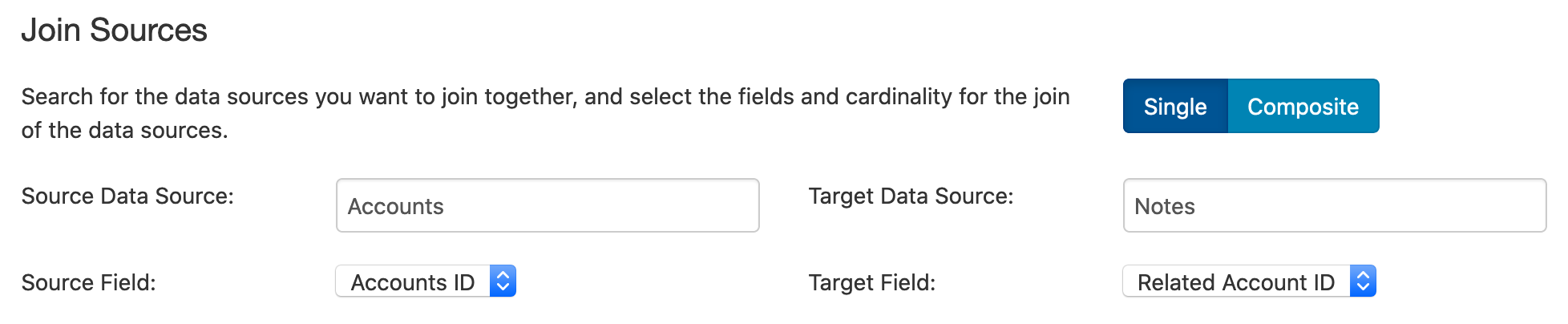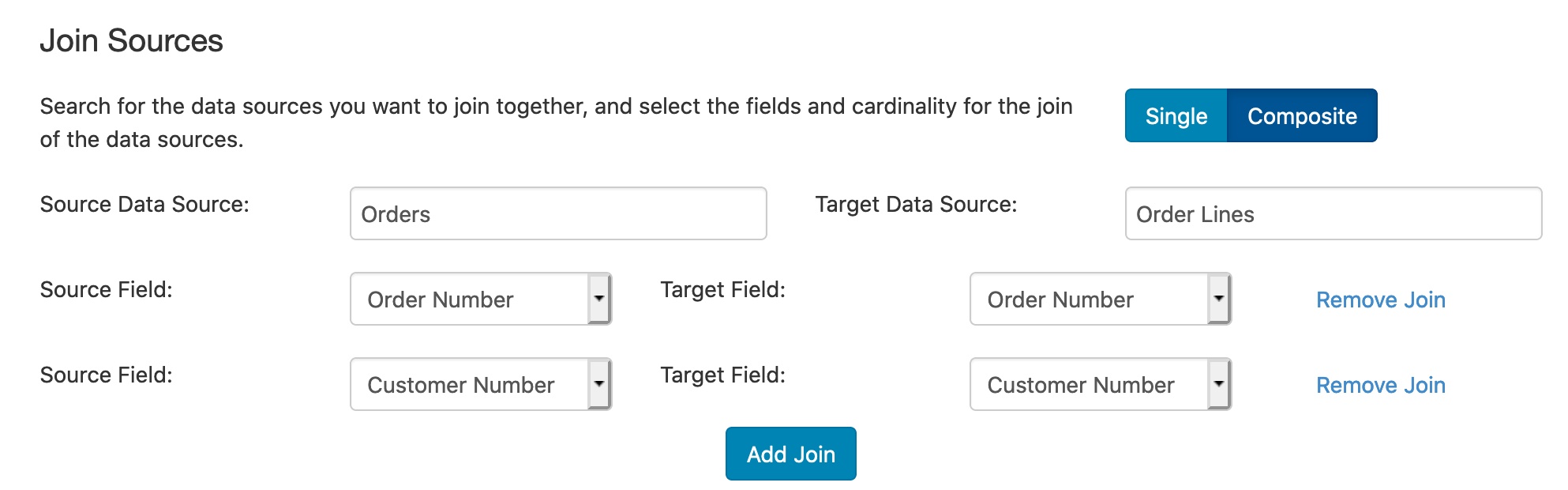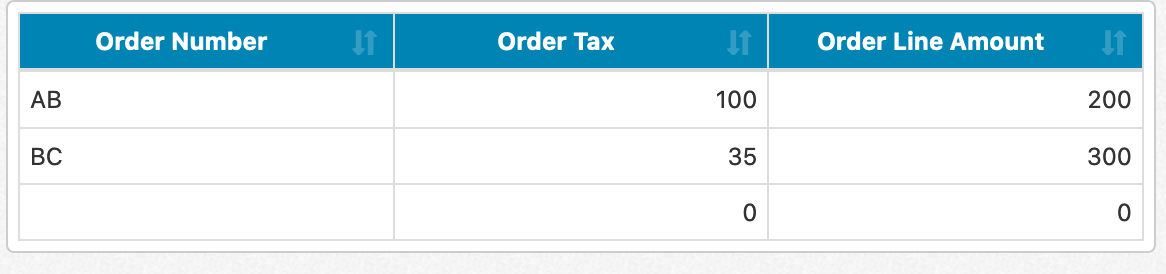Multi source composite joins help you to join data where one side of the join goes across multiple data sources by itself. For example, if you're joining project and assignee from your project management system to a budget spreadsheet of project and assignee, you would choose multi source composite as the join type, choose project and assignee from the project management system as the source, and choose project and assignee from the spreadsheet as the target. With joins like this, you'll typically want to set a many to one cardinality as well, since you probably have numerous tasks feeding in on the source side against a single entry on the budget side.