Join tables enable you to handle situations where a particular join doesn't have exactly matching values. For example, you might have the following set of user names across your project management system and your time tracking system:
| Amy Morris |
| Andrew Bell |
| Brian Morgan |
| Chuck White |
| Dana Ryan |
| Amy M |
| Andrew B |
| Brian M |
| Chuck W |
| Dana R |
Since the names don't match exactly, you can use a join table to reconcile the names and ensure that a report spanning both data sources works correctly. To create a join table, click on Configure the Data Source -> Join Tables from your combined data source page:
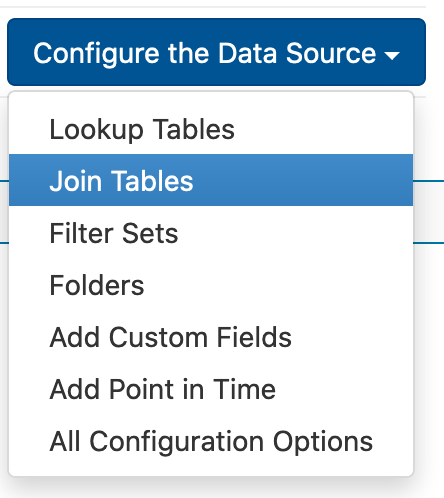
Click on Create Join Table to create the join table:
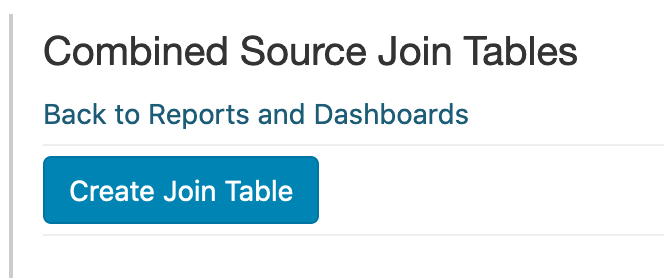
You'll be prompted to automatically populate the join table based on existing joins in the data source. You can also manually configure the join table fields.
You'll need one data source on the join table to serve as the Primary value--the one that all other sources in the join table reconcile back to. You can toggle which source is the Primary by clicking on the Secondary option next to an alternate data source name:
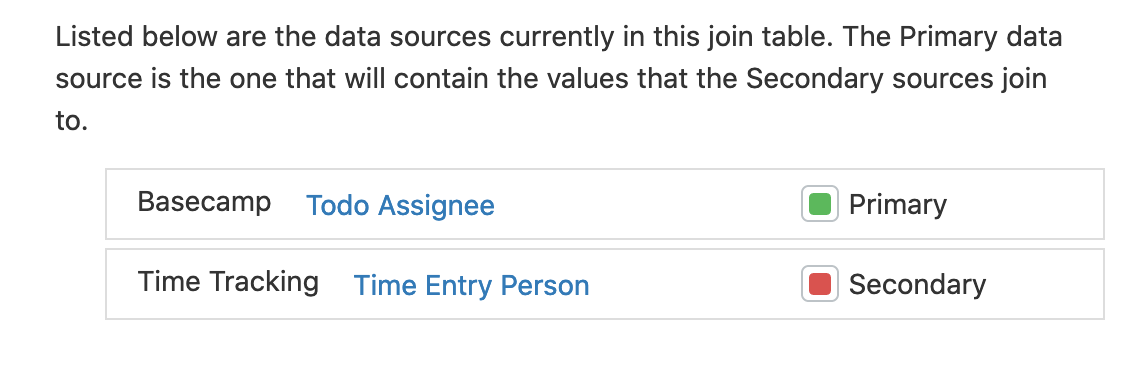
Once you've selected fields, you'll see your different values across the various data sources. You can search and page through results. In the example below, Brian M from Time Tracking hasn't yet been reconciled to a name in Basecamp:
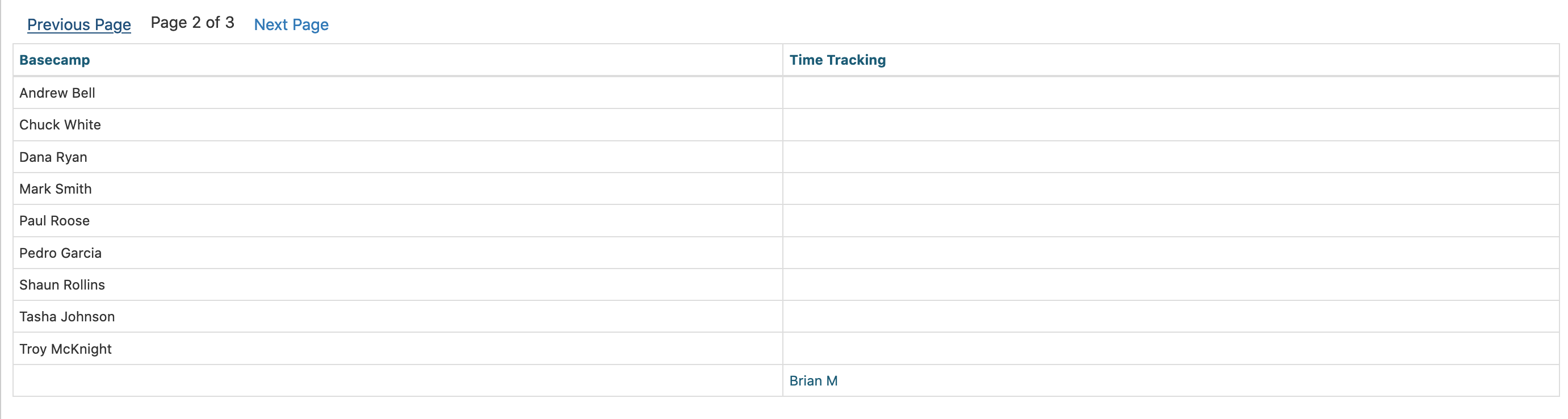
When we click on Brian M, a window enables you to choose a matching value from your Primary source--in this case, Brian Morgan:
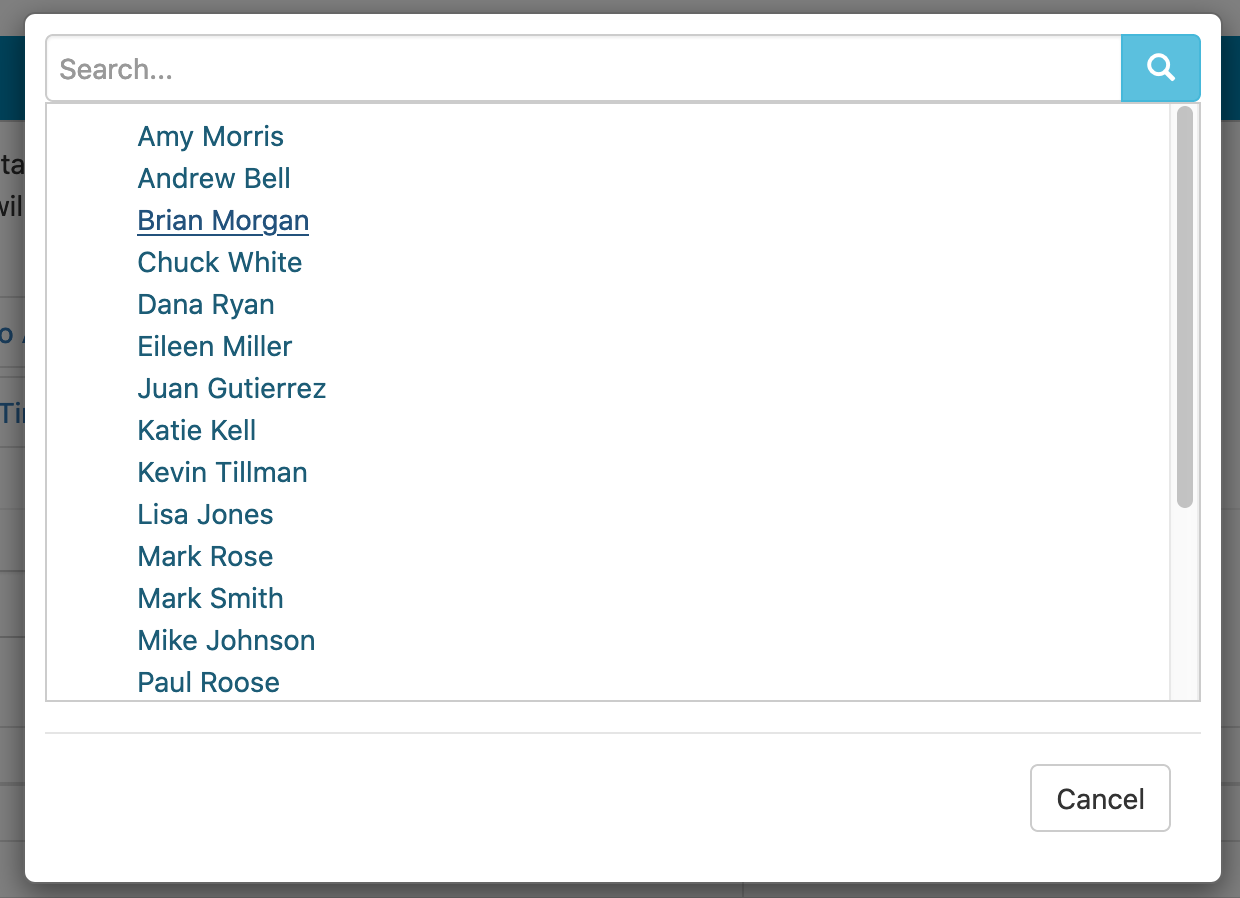
After making the selection, Brian Morgan and Brian M now show up as joined in the join table:
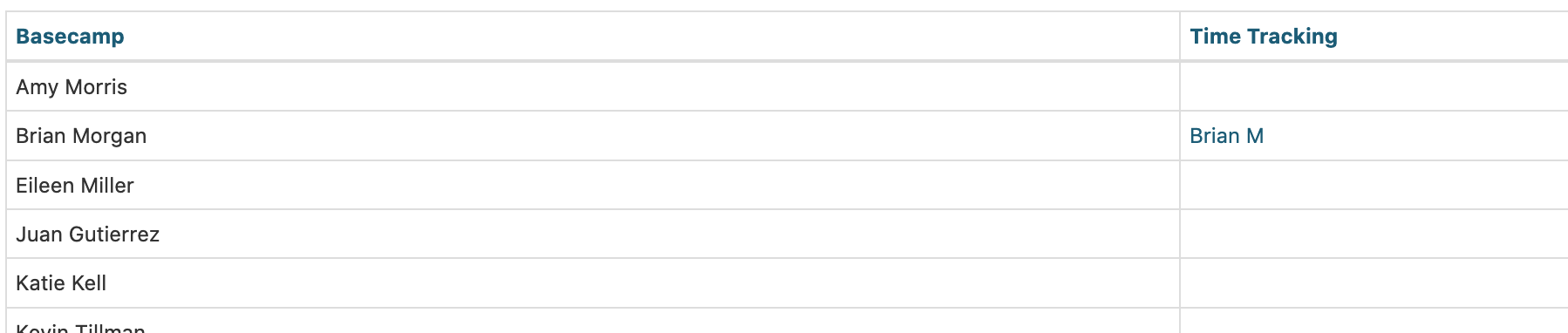
With the join table configured, we can create a report combining the data between the two data sources. When we now create a report using fields from both sources, the join automatically pulls in the join table to connect the data as shown:
