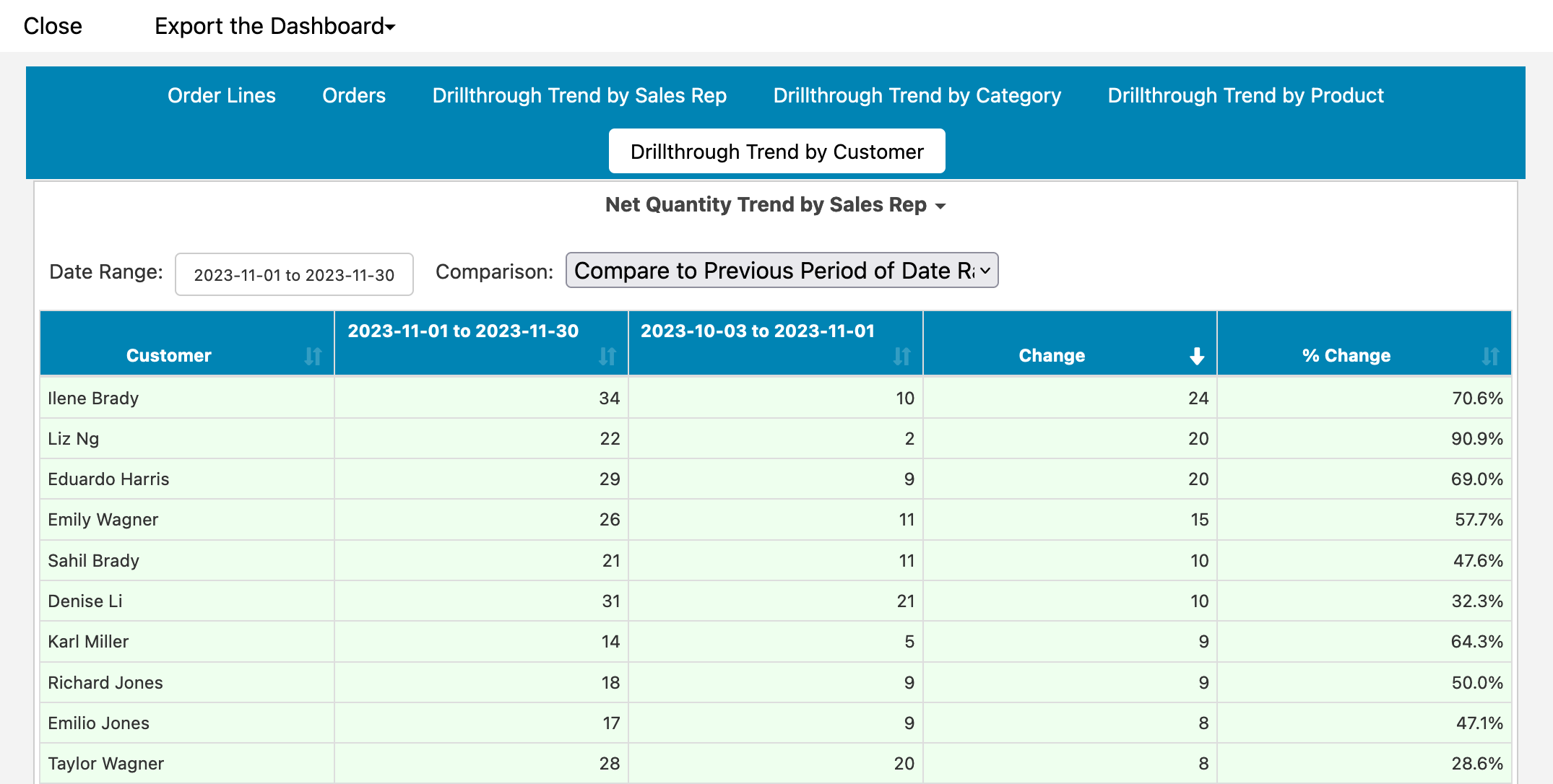This help document will walk through how to set up drillthroughs into dashboards using one page for line level detail and additional pages for trend analysis specific to the drillthrough.
First, let's take a look at the default template drillthrough dashboards that many of our connections have:
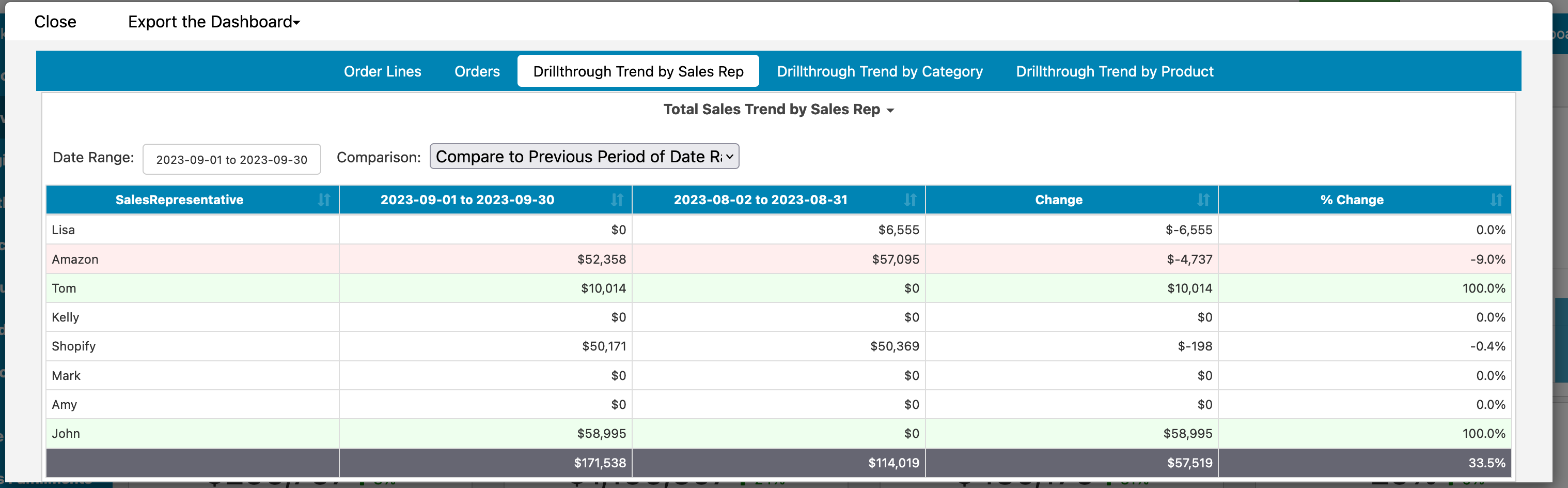
In this case, we're clicking into a dashboard instead of a report. This dashboard starts with the same sort of detail report you'll typically drill into, but also includes three Drillthrough Trend reports which enable you to analyze the 'why' of the underlying data. In this case, we're looking at how the sales by sales representative have changed between the drillthrough date period and the previous same date period.
These drillthrough trend reports will update to reflect the measure you clicked on to start the drillthrough. For example, if you click on Invoiced Total, the drillthrough trend will update to compare Invoiced Total. If you click on Gross Profit, it will update to compare Gross Profit.
You can make your own updates to these drillthrough trend reports. For example, if you want to create a separate trend report of 'Drillthrough Trend by Customer', you can Start by opening up one of the existing reports in the editor:
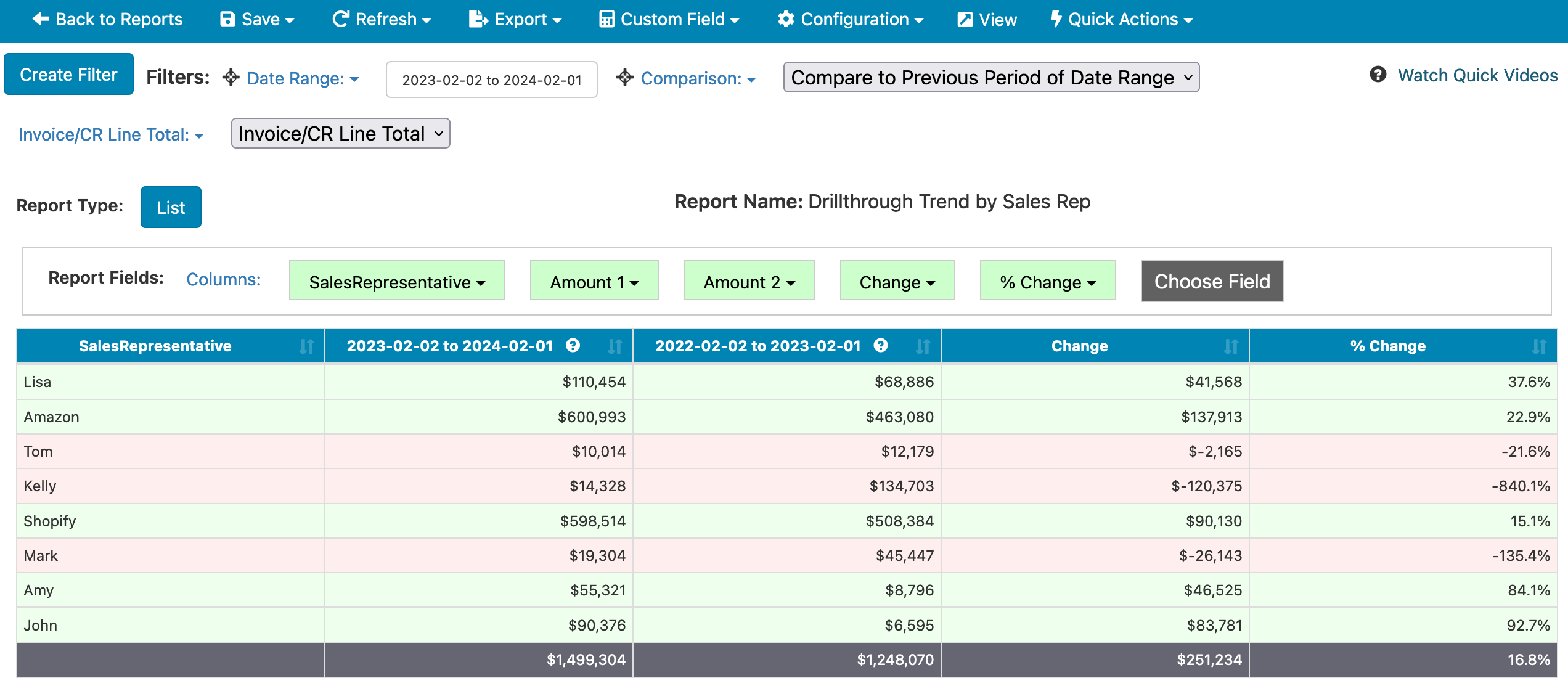
In this case, we'll replace the SalesRepresentative field with Customer:
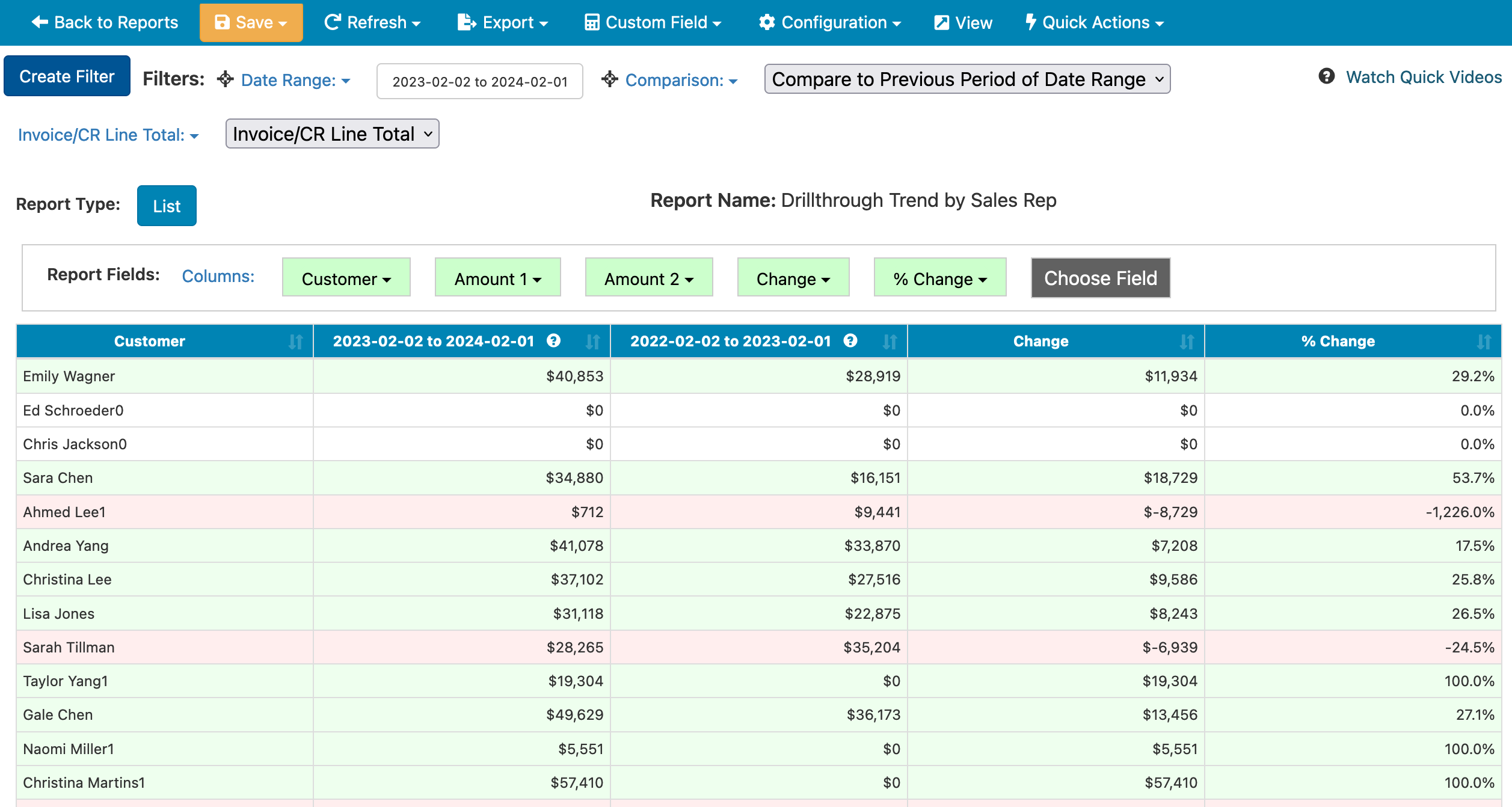
There's one further tweak to make after that. You'll want to do Configuration -> Conditional Formatting and find the line which says something along the lines of:
reportname(fieldchoiceselected("Invoice/CR Line Total") + " Trend by Sales Rep")This line of scripting updates the report to the name of the measure used, which in this case is being dynamically passed in through the drillthrough. Since it includes 'Sales Rep' in this case, we'll want to update the script to:
reportname(fieldchoiceselected("Invoice/CR Line Total") + " Trend by Customer")With that done, save a copy of the report. Next, find and edit the drillthrough dashboard in the list reports on your dashboard. It will typically be under the Dashboard Reports folder:
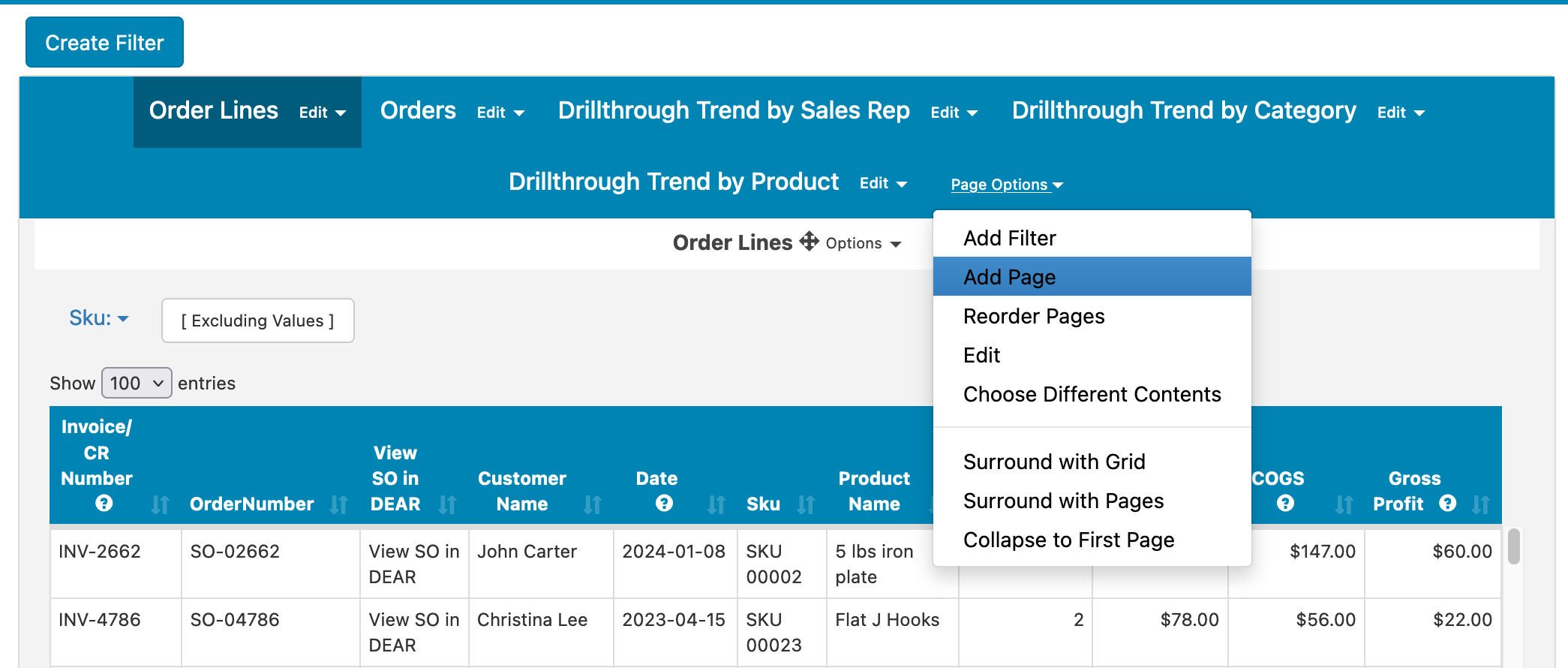
Click on Page Options -> Add Page, then drag the newly created report from the left into the new page:
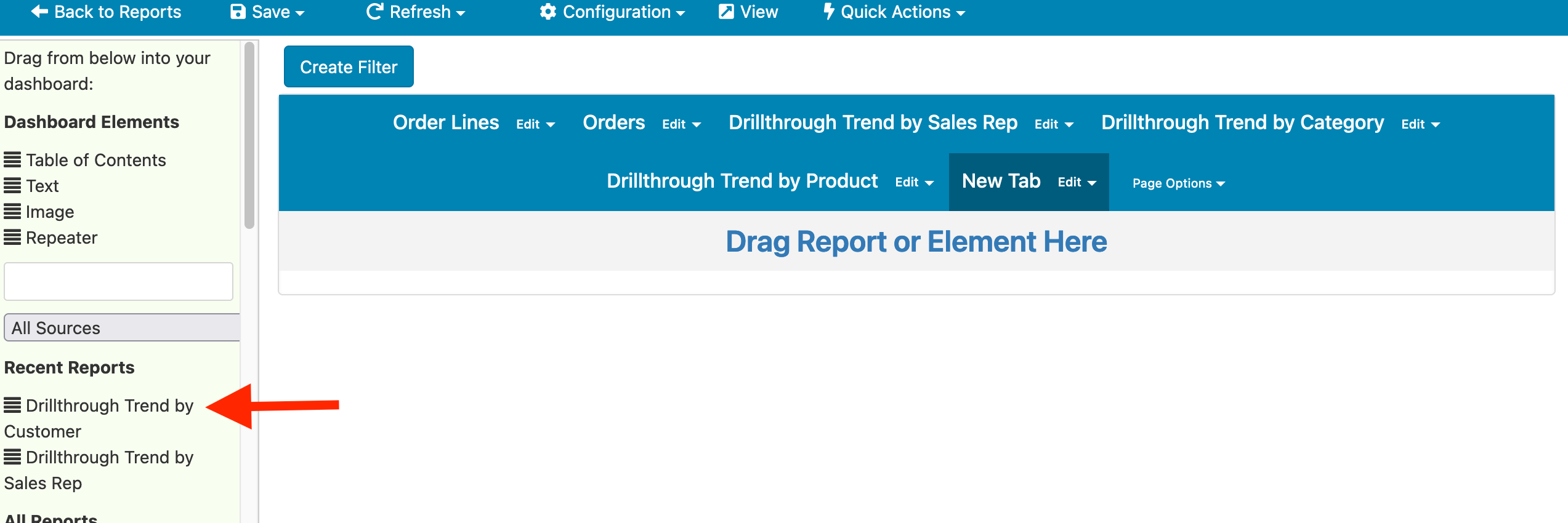
Save your dashboard and try clicking into the drillthrough from the main dashboard again. You'll see your new section on the drillthrough: