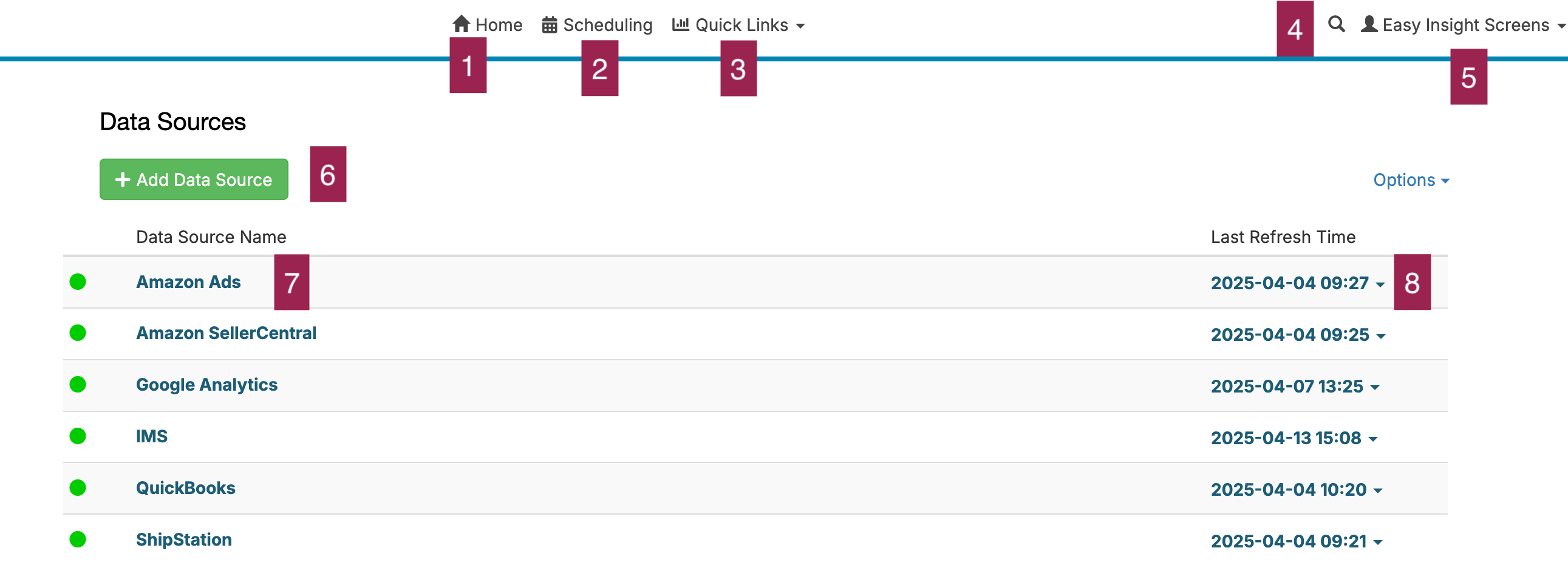1
Access Home - takes you to the main screen of Easy Insight, your list of data sources and reports. From this screen, you can create reports and dashboards, view and edit existing reports and dashboards, and manage your existing data sources.
2
Access Scheduling - takes you to the screen for setting up recurring emails of reports and dashboards as well as refreshing your data sources.
3
Quick Links - quickly navigate to your recently accessed reports or dashboards.
6
Search - gives you a quick way to search for and navigate to a specific report or dashboard.
5
Go to Account Settings - takes you to the set of screens for managing your account settings, adding users and groups, and configuring data level security.
6
Add Data Source - connect a new data source to your Easy Insight account.
7
Data Source Name - click on a data source to go to the reports and dashboards tied to this specific source.
8
Last Refresh Time - when is the last time that this data source was refreshed?